How do I configure my EBOX email address on Outlook 2013?
Click on “Files”
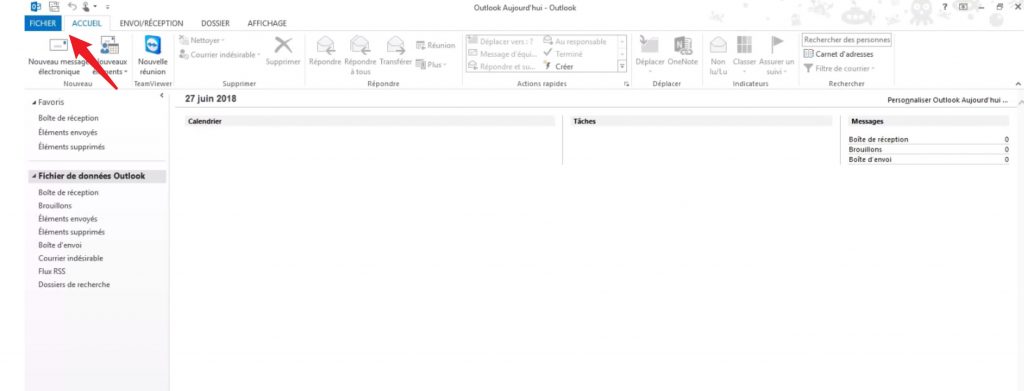
Then click on “Information” and ” Accounts and social media settings“.
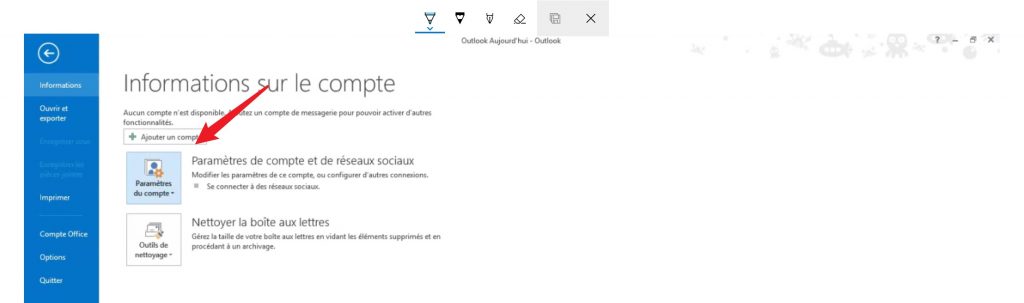
Select “Account settings“.
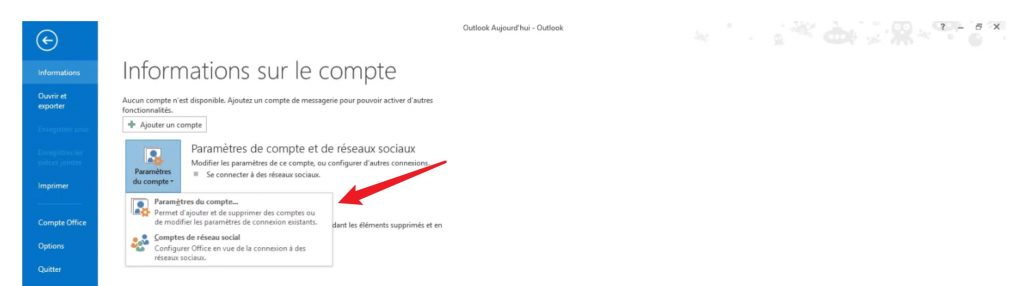
Then click on “New“.
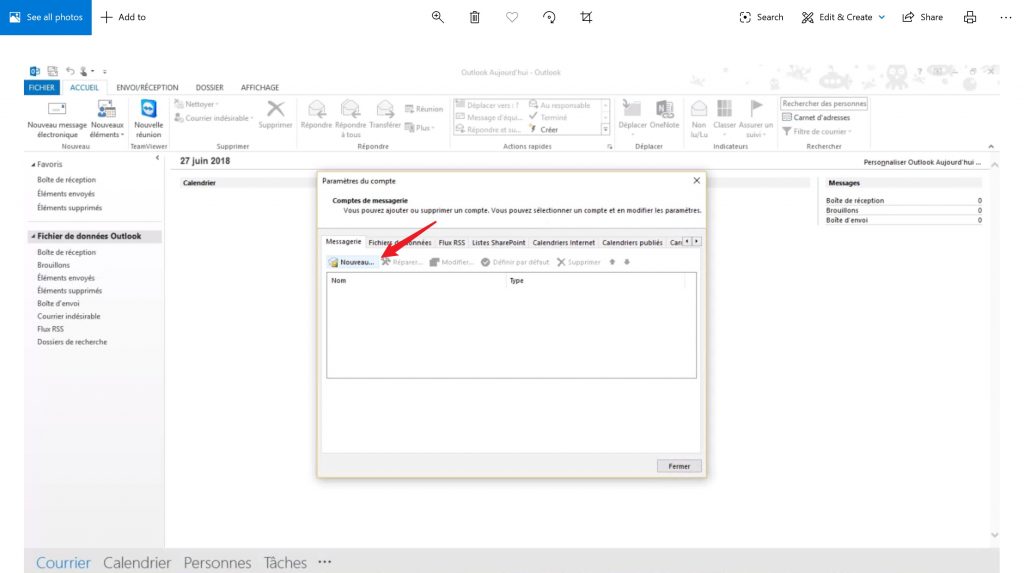
Select “Manual configuration or additional server types” and click on “Next“.
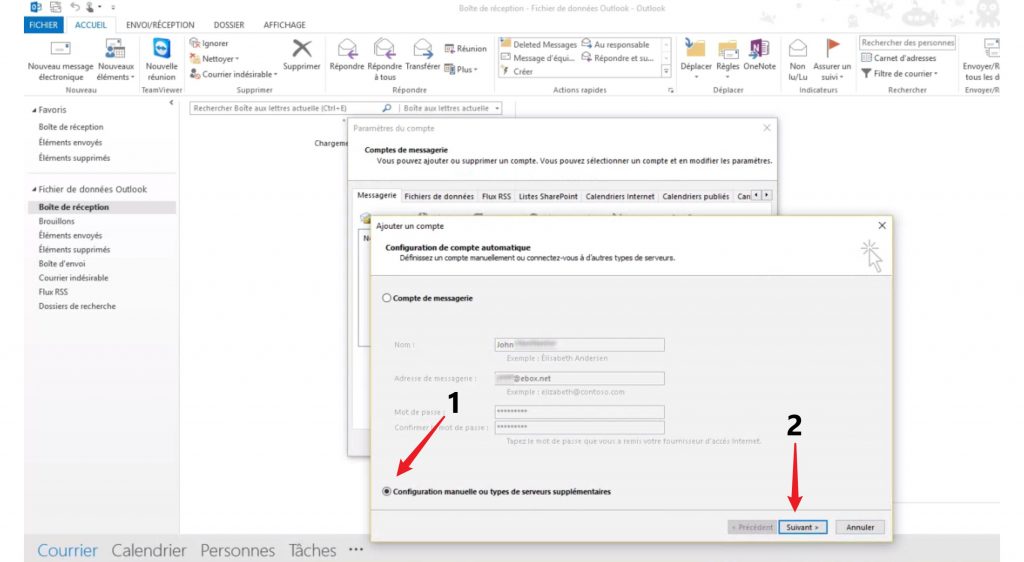
Fill in the following fields:
- Your name: Your first and last name.
- email address: your EBOX email address
Type of account: IMAP or POP3. - Incoming mail server: imap.ebox.ca for the IMAP server or pop.ebox.ca for a POP3 server
- Username: your client code, in capital letters
- Password: your mailbox password
Then click on “Additional settings“.
Click on ” Advanced settings“, then ” Advanced options” and make sure that ports are well configured.
- IMAP: 143
- POP3: 110
- SMTP: 25
Click on “OK“, then “Next“, to confirm the settings.
A message informing you of the successful configuration will appear on the screen.
Congratulations, the configuration is finished!
EBOX Internet you want it?
Sign up now




