How do I change my Wi-Fi channels?
Changing your Wi-Fi channels
Connection problems caused by interference on the wireless network may cause intermittency or slowdowns on your devices. In order to overcome this problem, here is the procedure to follow in order to change the wireless transmission channel on our SmartRG router.
It is optimal to perform this operation from a computer connected with a cable, but it is possible to use a wireless
device like a mobile phone.
Open a web browser and go to http://192.168.1.1
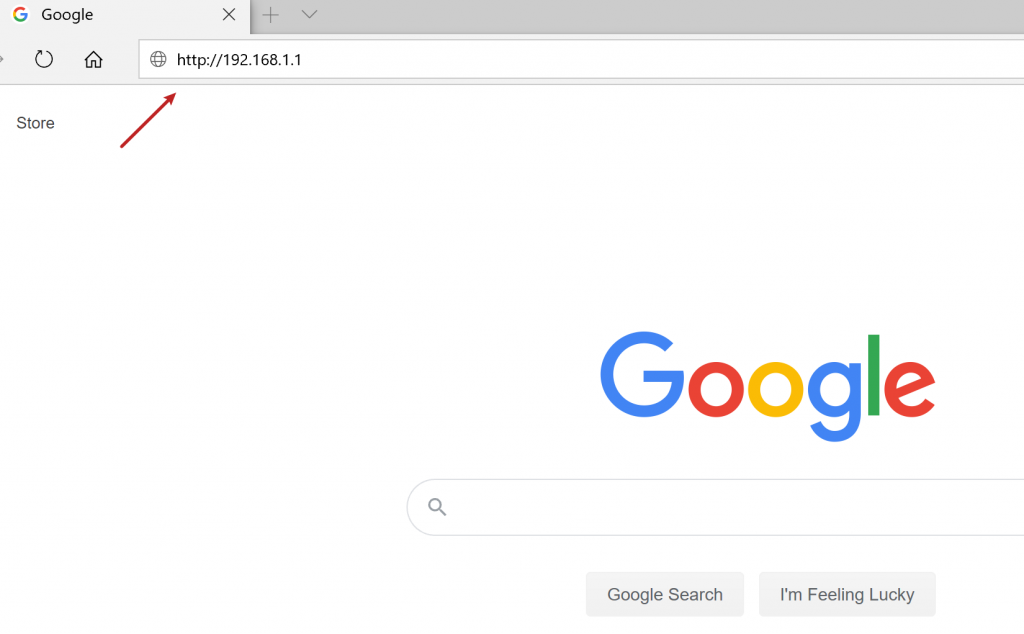
You will need to login with a username and password. Enter the following credentials:
- Username: admin
- Password: admin
Click on Sign in.
If the password doesn’t work, try “eboxadmin”.
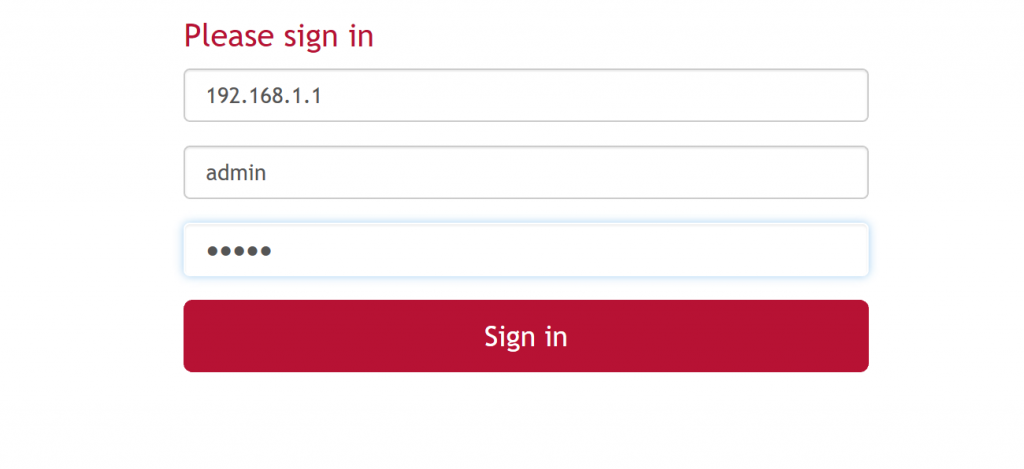
In the menu at the top of the page, click on the Wi-Fi option. Depending on the model or version of the device, the menu may also be named Wireless. In addition, the menu could also be found on the left rather than at the top of the page.
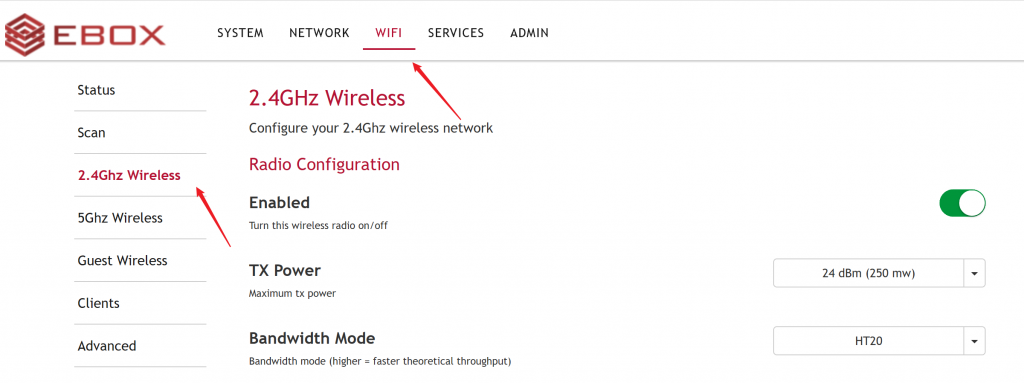
On the 2.4GHz Wireless page, the fifth option will be Channel and a drop-down menu will offer you channels from 1 to 11 as well as Auto.
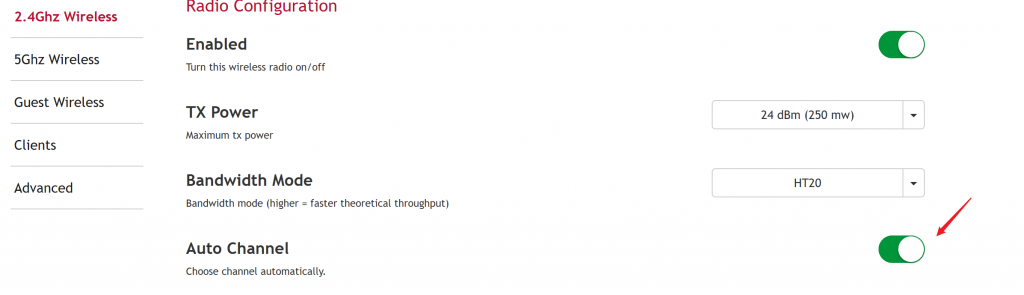
Try channels 3,4, 8 and 9 and test the speed on a device connected to the wireless network. Don’t forget to click on Apply at the bottom of the page after each change.
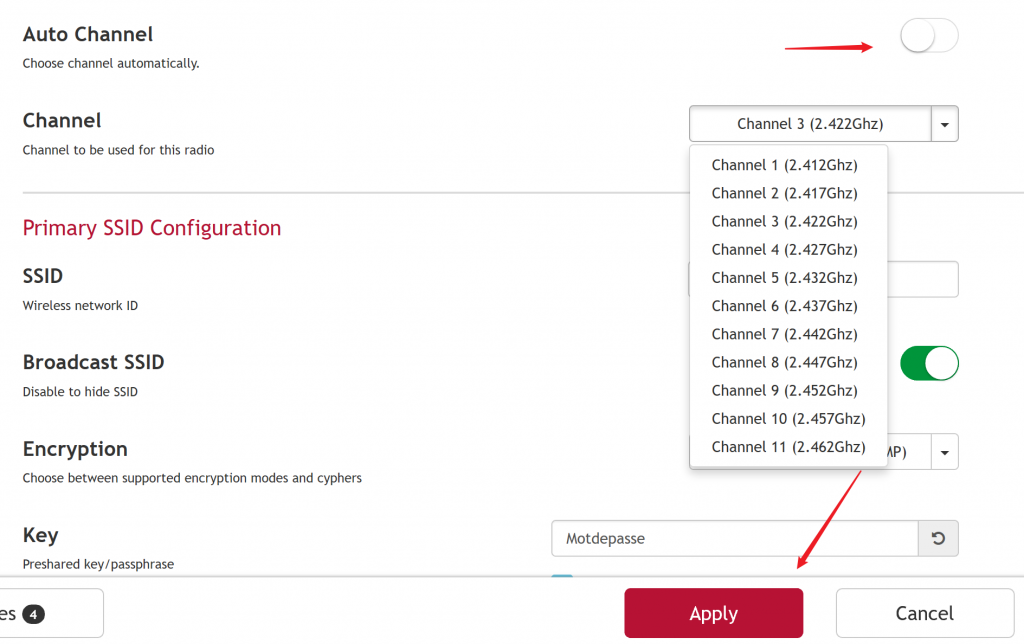
These instructions are general. For further assistance, please do not hesitate to contact us.
EBOX Internet you want it?
Sign up now




